Facebook is not suitable for everyone. Social media platforms is a major part of our lives in this current digital era. However, some people would prefer to take a vacation or permanently quit Facebook. Your Facebook account may be deleted or deactivated with the use of this instruction.
Understanding the Difference
Before we dive in, let us clarify the two options:
- Deactivation: This is temporary. Your account goes dormant but can be reactivated.
- Deletion: This is permanent. Your account and data are removed forever.
The steps we have to follow for Facebook Account deactivation
If you are unclear if you want to leave Facebook permanently, deactivating is an excellent option. Which is as follows:
- Click the account menu down arrow at the top right of any Facebook page
- Select ‘Settings & Privacy’ > ‘Settings’
- Tap ‘Your Facebook Information’ which is located on the left column
- Choose ‘Deactivation and Deletion’
- Click ‘Deactivate Account’ and then click ‘Continue to Account Deactivation’
- Choose a reason for leaving
- Otp out of emails from Facebook (if you want)
- Click ‘Deactivate’
Finally, your account is now deactivated and now you can reactivate it anytime by logging in again with your credentials.
Steps to Delete Your Facebook Account
If you are sure about leaving Facebook for good then follow these steps:
- Go to the Delete Your Account page on your Facebook account
- Click ‘Delete Account’
- Enter your password
- Click ‘Continue’
- Click ‘Delete Account’
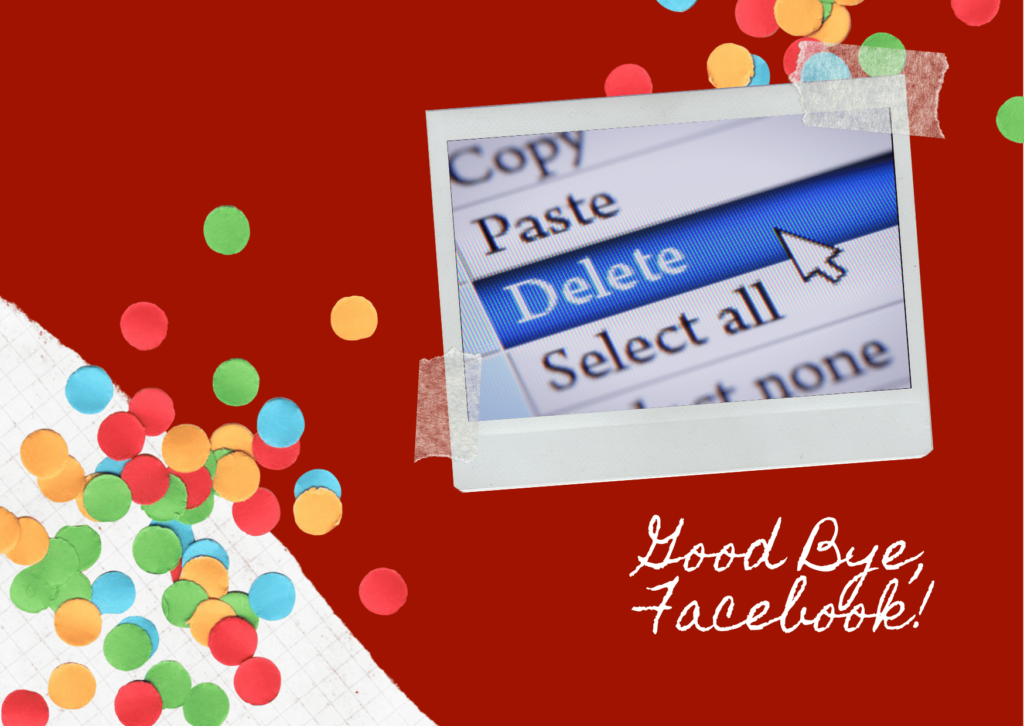
What Occurs When You have Deleted Your Account?
When you delete your account:
- You can not regain access once it is deleted
- Some info, like messages you have sent to friends, may still be visible
- Facebook delays deletion for a few days after it is requested
- If you log in with in the given period of time then the deletion is cancelled
Downloading Your Information
Before you delete your account, you might want to download your whole data of your Facebook account. Here is how:
- Go to see ‘Settings & Privacy’ and then ‘Settings’
- Click ‘Your Facebook Information’
- Click ‘Download Your Information’
- Choose options, date range and format
- Click ‘Create File’
- You will get a notification when your file is ready to download
Alternatives to Deletion
If you are not ready to leave Facebook entirely then consider these options:
- Adjust your privacy settings
- Unfollow or unfriend people
- Utilize Facebook’s ‘Take a Break’ function to take a break.
- Use Facebook less frequently
Detailed Table: Deactivation vs Deletion
| Feature | Deactivation | Deletion |
| Duration | Temporary | Permanent |
| Profile visibility | Hidden | Removed |
| Can log back in | Yes | No (after grace period) |
| Messages to friends | Still visible | May remain visible |
| Tagged photos | Hidden | Removed (your tags only) |
| Ability to use Messenger | Yes | No |
| Pages you manage | Deactivated | Removed |
| Grace period | None | 30 days |
| Data retention | Stored | Deleted (mostly) |
| Reactivation process | Simple log in | Not possible |
| Effect on other apps | May disrupt | Stops access |
Conclusion
Deleting or deactivating your Facebook account is a choice and then it is completely rely on us. This guide provides the steps and information you need. Remember to download your data first. Consider your options carefully. Whether you choose to deactivate or delete, the process is straightforward. Take control of your online presence. Make the decision that is right for you and your safety. Your digital wellbeing matters.
Frequently Asked Questions
What happens to my Facebook data when I deleted my account?
After 30 days, the majority of your data will be removed. However, some information might remain. This includes:
- Messages you have sent to friends
- Copies of messages stored in your friends inboxes
- Log records (kept for security purposes)
Facebook may keep some de identified data for analytics. But this would not be connected to your personal account.
Can I reactivate my account after deletion suddenly or intentionally?
You can also cancel your account deletion whenever you want within 30 days of requesting it. After that, your account is gone forever. To cancel deletion:
- Log into your Facebook account
- Click “Cancel Deletion”
If you wait too long, you will need to create a new account then the deleted account cannot be retrieved.
Will others are still be able to see my posts and photos after I deactivate my account?
When you have done deactivating your account:
- Your profile would not be shown to other people on Facebook
- People would not able to search for you on Facebook after deactivation
- Some information (like messages you have sent) may still be clear to others
- It is possible that your friends list still has your name on it.
But it will not be clickable or lead to your profile.
How do I delete my account from the Facebook app?
To delete your account from the mobile app of Facebook:
- Knock the menu icon (three flat lines)
- Roll down and choose ‘Settings & Privacy’
- Select ‘Settings’
- Click on ‘Personal and Account Information’
- Tap ‘Account Ownership and Control’
- Tap ‘Deactivation and Deletion’
- Choose ‘Delete Account’ and tap ‘Continue to Account Deletion’
- Scroll down and tap ‘Delete Account’
Remember, deletion is permanent. Make sure to download your data before deleting your account.
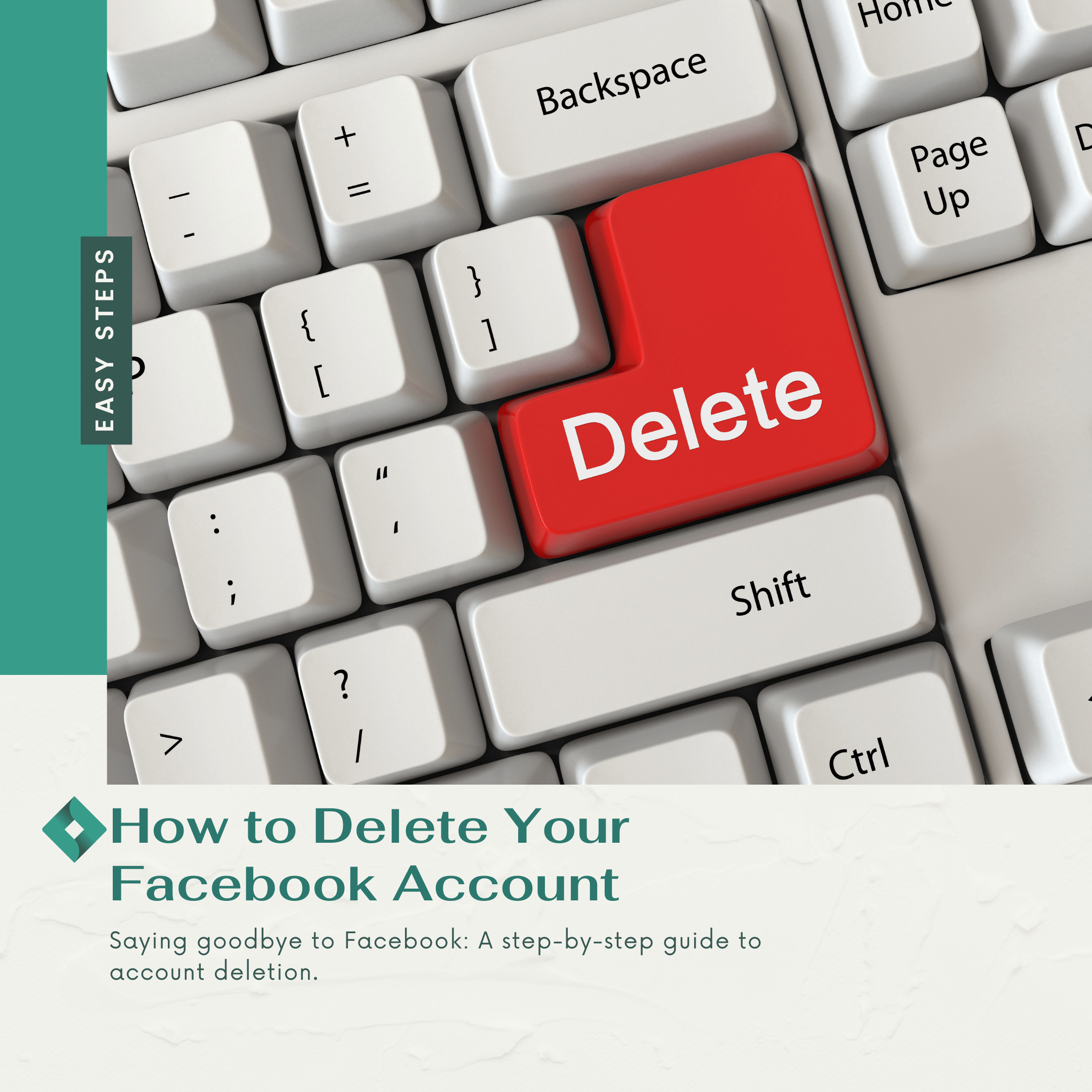
[…] after deleting your account, some data may still be retained by Instagram for legal or operational […]
[…] Go to the Delete Your Account page on your Facebook account Click ‘Delete Account’ Enter your password Click ‘Continue’ Click ‘Delete Account’ […]
[…] deleting your account, it is knowing to backup your data. This includes photos, videos, posts, and […]